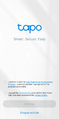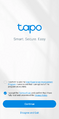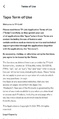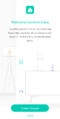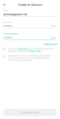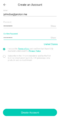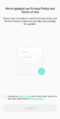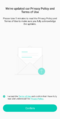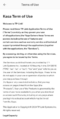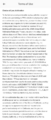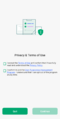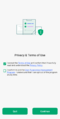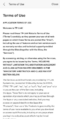TP-Link: Difference between revisions
m Added Wikipedia link |
m Links to forced app download experience |
||
| Line 48: | Line 48: | ||
=== Tapo App === | === Tapo App === | ||
The TP-Link Tapo app is required to set up and use Tapo smart devices. This app requires agreement to the TP-Link terms of use, which includes an arbitration clause in order to continue setup or to access Tapo smart devices.<gallery> | The TP-Link Tapo app is [[forced app download experience|required]] to set up and use Tapo smart devices. This app requires agreement to the TP-Link terms of use, which includes an arbitration clause in order to continue setup or to access Tapo smart devices.<gallery> | ||
File:Tapo Opening Screen(App).png|The screen that appears when a user first opens the TP-Link Tapo app. Note that the "Continue" text is greyed out, as the user has not agreed to the terms of use and privacy policy. | File:Tapo Opening Screen(App).png|The screen that appears when a user first opens the TP-Link Tapo app. Note that the "Continue" text is greyed out, as the user has not agreed to the terms of use and privacy policy. | ||
File:Tapo Opening Screen Checkbox Selected.png|The screen that appears when a user first opens the TP-Link Tapo app. The user has accepted the terms of use and privacy policy documents, allowing them to proceed. | File:Tapo Opening Screen Checkbox Selected.png|The screen that appears when a user first opens the TP-Link Tapo app. The user has accepted the terms of use and privacy policy documents, allowing them to proceed. | ||
| Line 59: | Line 59: | ||
=== Kasa App === | === Kasa App === | ||
The TP-Link Kasa app is required to set up and use Kasa smart devices. This app [[List of devices requiring account for initial setup|requires an account]] and agreement to the TP-Link terms of use, which includes an arbitration clause in order to continue setup or to access Kasa smart devices.<gallery> | The TP-Link Kasa app is [[forced app download experience|required]] to set up and use Kasa smart devices. This app [[List of devices requiring account for initial setup|requires an account]] and agreement to the TP-Link terms of use, which includes an arbitration clause in order to continue setup or to access Kasa smart devices.<gallery> | ||
File:Kasa App Opening Screen.png|The first screen that appears upon opening the Kasa app. Note that there is no option to proceed without an account. | File:Kasa App Opening Screen.png|The first screen that appears upon opening the Kasa app. Note that there is no option to proceed without an account. | ||
File:Kasa Account Creation Screen (App).png|The screen that appears when a user tries to create an account in the Kasa app. Note that the "Create Account" text is greyed out, as the user has not agreed to the terms of use and privacy policy. | File:Kasa Account Creation Screen (App).png|The screen that appears when a user tries to create an account in the Kasa app. Note that the "Create Account" text is greyed out, as the user has not agreed to the terms of use and privacy policy. | ||
| Line 70: | Line 70: | ||
=== Omada App === | === Omada App === | ||
The TP-Link Omada app is required to set up and use Omada networking equipment. This app requires agreement to the TP-Link terms of use, which includes an arbitration clause in order to continue setup or to access Omada devices, however, the arbitration clause within the Omada app does provide an option for the user to opt-out, as well as instructions on how to do so. Arbitration is still opted-in by default.<gallery> | The TP-Link Omada app is [[forced app download experience|required]] to set up and use Omada networking equipment. This app requires agreement to the TP-Link terms of use, which includes an arbitration clause in order to continue setup or to access Omada devices, however, the arbitration clause within the Omada app does provide an option for the user to opt-out, as well as instructions on how to do so. Arbitration is still opted-in by default.<gallery> | ||
File:Omada Opening Screen.png|The screen that appears when a user first opens the TP-Link Omada app. Note that the "Continue" text is greyed out, as the user has not agreed to the terms of use and privacy policy. | File:Omada Opening Screen.png|The screen that appears when a user first opens the TP-Link Omada app. Note that the "Continue" text is greyed out, as the user has not agreed to the terms of use and privacy policy. | ||
File:Omada Opening Screen Checked.png|The screen that appears when a user first opens the TP-Link Omada app. The user has accepted the terms of use and privacy policy documents, allowing them to proceed. | File:Omada Opening Screen Checked.png|The screen that appears when a user first opens the TP-Link Omada app. The user has accepted the terms of use and privacy policy documents, allowing them to proceed. | ||
Revision as of 04:33, 20 January 2025
Founded in 1996, TP-Link is a hardware company that is known for its development of smart-home and networking products.
Brands Under TP-Link
Hardware
| Brand | Background Information |
|---|---|
| TP-Link[1] | TP-Link's overall brand, generally used for their consumer networking products. |
| TAPO[2] | Branding generally used for TP-Link's consumer line of smart-home products, including smart switches, lights, and security cameras. |
| Deco[3] | Branding for TP-Link's consumer line of mesh WiFi routers. |
| Kasa Smart[4] | Branding for an alternative line of smart-home products from TP-Link. Less comprehensive than the TAPO line of products. |
| Omada[5] | Branding used for TP-Link's enterprise line of networking products. |
| Vigi[6] | Branding used for enterprise security cameras developed by TP-Link. |
| Aginet[7] | Branding for alternative line of TP-Link modems and routers. |
Software
| Brand | Background Information |
|---|---|
| HomeShield[8] | Branding for home-network-protection software offered by TP-Link. |
| Tapo Care[9] | TP-Link's branding for their TAPO cameras' cloud-storage subscription service. |
Use of Forced Arbitration
TP-Link currently includes a forced arbitration clause in their terms of use agreements.[10][11] This arbitration clause has been present in TP-Link's terms of use since at least 2019.[12]
Tapo App
The TP-Link Tapo app is required to set up and use Tapo smart devices. This app requires agreement to the TP-Link terms of use, which includes an arbitration clause in order to continue setup or to access Tapo smart devices.
-
The screen that appears when a user first opens the TP-Link Tapo app. Note that the "Continue" text is greyed out, as the user has not agreed to the terms of use and privacy policy.
-
The screen that appears when a user first opens the TP-Link Tapo app. The user has accepted the terms of use and privacy policy documents, allowing them to proceed.
-
The Tapo Terms of Use document as seen in the Tapo app.
-
The Arbitration Clause found within the Tapo Terms of Use document, as seen in the Tapo app.
Deco App
❗Article Status Notice: This Article is a stub
This article is underdeveloped, and needs additional work to meet the wiki's Content Guidelines and be in line with our Mission Statement for comprehensive coverage of consumer protection issues. Learn more ▼
Kasa App
The TP-Link Kasa app is required to set up and use Kasa smart devices. This app requires an account and agreement to the TP-Link terms of use, which includes an arbitration clause in order to continue setup or to access Kasa smart devices.
-
The first screen that appears upon opening the Kasa app. Note that there is no option to proceed without an account.
-
The screen that appears when a user tries to create an account in the Kasa app. Note that the "Create Account" text is greyed out, as the user has not agreed to the terms of use and privacy policy.
-
The account creation screen after user has accepted the terms of use and privacy policy documents. Note that the "Create Account" button is now able to be selected.
-
The screen that appears in the Kasa app when a user attempts to sign into an account, but has not accepted the updated terms of service and privacy policy. The user cannot proceed past this screen without pressing "Confirm" which is not possible until the user has accepted the new terms.
-
The screen that appears in the Kasa app when a user attempts to sign into an account, and has accepted the updated terms of service and privacy policy. The user can now proceed by pressing "Confirm."
-
The Kasa Terms of Use document as seen in the Kasa app. There is a typo in the document, as the word "Term" in the title should presumably be "Terms."
-
The Arbitration Clause found within the Kasa Terms of Use document, as seen in the Kasa app.
Omada App
The TP-Link Omada app is required to set up and use Omada networking equipment. This app requires agreement to the TP-Link terms of use, which includes an arbitration clause in order to continue setup or to access Omada devices, however, the arbitration clause within the Omada app does provide an option for the user to opt-out, as well as instructions on how to do so. Arbitration is still opted-in by default.
-
The screen that appears when a user first opens the TP-Link Omada app. Note that the "Continue" text is greyed out, as the user has not agreed to the terms of use and privacy policy.
-
The screen that appears when a user first opens the TP-Link Omada app. The user has accepted the terms of use and privacy policy documents, allowing them to proceed.
-
The Omada Terms of Use document as seen in the Omada App.
-
The Arbitration Clause found within the Omada Terms of Use document, as seen in the Omada app. Instructions are provided on how to opt-out of arbitration.
Sources
- ↑ https://www.tp-link.com/us/
- ↑ https://www.tapo.com/us/
- ↑ https://www.tp-link.com/us/deco-mesh-wifi/
- ↑ https://www.kasasmart.com/us
- ↑ https://www.omadanetworks.com/
- ↑ https://www.vigi.com/us/
- ↑ https://service-provider.tp-link.com/aginet-solution/
- ↑ https://www.tp-link.com/us/homeshield/
- ↑ https://www.tp-link.com/us/tapocare/
- ↑ https://web.archive.org/web/20241227073235/https://www.tp-link.com/us/about-us/privacy/(December 27, 2024) Retrieved January 15, 2025
- ↑ https://web.archive.org/web/20241224185231/https://privacy.tp-link.com/web/official/terms-of-use?region=US(December 24, 2024) Retrieved January 15th, 2025
- ↑ https://web.archive.org/web/20190325002650/https://www.tp-link.com/us/about-us/privacy/(March 25th, 2019) Retrieved January 15, 2025